How to Register for “SBI Freedom” Mobile Banking Service
The registration process for Mobile Banking Service consists of two processes :
(i) Over mobile handset
(ii) At SBI ATM or at branch
Process over mobile handset
Step I
Send a SMS to 567676 (e.g.MBSREG Nokia 6600). You will get a User ID, default MPIN and a link by SMS which can be used to download the application if you have GPRS connectivity. If you have a non-java mobile phone with GPRS connection, you can use the Mobile Banking Service over WAP (explained under “WAP based Mobile Banking Service”). If you have a non java mobile phone without GPRS connection, you can use Mobile Banking Service over USSD which will be introduced by the Bank shortly.
Step II
If GPRS connectivity is not available, please do the following. Download the application on your PC by going to the website. After downloading, transfer application to your mobile using the data cable that was received along with the phone. If the phone and the PC have Bluetooth facility you can transfer the
application from the PC to the handset via the Bluetooth. If these are not feasible you may get assistance from the branch for installing the application on your
handset.
Step III
After installation of the application, please login using the User ID received in the SMS. The User ID is case sensitive and has to be entered as received over SMS. After opening the mobile banking application, you will be prompted to change the MPIN. If not prompted, please select “Settings” from Main Menu and choose “Change MPIN”. The default MPIN has to be entered in the “old MPIN” and a new MPIN of your choice (6 digits) in the “new MPIN” which has to be confirmed by entering the new MPIN once again in “Confirm new MPIN”. Send the request. You will receive the confirmation of change in MPIN over SMS. THE MPIN SHOULD HAVE SIX CHARACTERS ONLY.
Process at branch or SBI ATM
After completing the above process, you can complete the registration at the Home Branch of your account or at the nearest SBI ATM. AT the branch, fill up the required form which will be entered into the system and your account will be activated next day. At the ATM, after swiping the Debit Card, please choose the opt ion ‘Services’ and then select ‘Mobile Banking’. Under Mobile Banking, choose the option to ‘Register’, enter your mobile number and re-enter the number to confirm registration. You will receive a SMS regarding activation of your account. You can then use all the services offered under the Mobile Banking Services.
For using WAP based Mobile Banking Service.
The service will be available over all mobile phones (java / non java) which have GPRS connectivity for GSM users or data connectivity for CDMA users.
The registration process will be the same as for application based service i.e. in two phases – over mobile phone followed by process at ATM/ branch. The process over mobile phone, though essentially same as detailed above, will be done through the Browser of the mobile phone. The procedure is described below:
a) Send a SMS to 567676 (e.g.MBSREG Nokia 6600).
b) User ID and default MPIN will be received over SMS
c) Open the browser of the mobile phone
d) Enter the following address ;
http://mobile.prepaidsbi.com/sbiwap/
e) A screen will be displayed asking for Login id and Pin.
f) Enter the User ID and the default MPIN in the respective fields and select ‘Login’.
g) The next screen will ask for WAP login id which will be received over SMS.
h) Enter this WAP login id in the browser screen. If the mobile phone does not facilitate accessing the Inbox while using another screen, the user will have to exit the browser and then open the inbox to access the SMS having the WAP login id. The user will open the browser again and follow the procedure detailed above to enter the Login id and default MPIN. The next screen will ask for WAP Login id. Enter the number received over SMS and select ‘Send’.
i) If details entered are correct, the next screen with the Main Menu of the Mobile Banking Service will be displayed.
j) Change the default MPIN by selecting “Settings” from Main Menu and choosing “Change MPIN”. The default MPIN has to be entered in the “old MPIN” and a new MPIN of your choice (6 digits) in the “new MPIN” which has to be confirmed by entering the new MPIN once again in “Confirm new MPIN” and submit.
k) Confirmation regarding successful change in MPIN and validation will be received over SMS and also displayed on the screen.
l) Complete the registration process by registering at Home branch of your account or at SBI ATM as described above under “Process at branch or SBI ATM”